Video tutorial!
-------------------------------------------------------------- Connecting -------------------------------------------------------------
1. edxSilkroadLoader5
Step 1:
At first you have to add sro_client.exe, you can do that by pressing button Add and setting the client location in your hard drive.
Step 2:
Host = your server address, use tutorial below "How to get IP of your server!", to get your server IP.
Ports, is your game server Port, this port should be the same as GameServerPort or Port in phConnector.
Step 3:
Select "Redirect Gateway Server".
Note: 127.0.0.1 is Localhost IP Address, do NOT change that!
Redirect port should be set to 9000 and it should match RedirectGatewayPort or LoginListenPort in phConnector.
2. phConnector
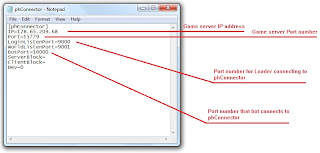
[phConnector]
IP= HERE IS YOUR SERVER IP
Port=YOUR GAME PORT (It is written in edxLoader, under Step 2 section)
LoginListenPort=9000 (same as port in Redirect Gateway Server in Loader)
WorldListenPort=9001
BotPort=16000 (Same as bot_port in settings.ini file)
Make sure, that you set correct IP address of you vsro private server IP!!!
If you didn't add the IP address, or IP is wrong, the game wont start, and stop, on loading screen! Also in case if server will change IP, you should update it!
------------------------------------------------- How to get IP of your server! -------------------------------------------------
In edxLoader, you should see Host like this: "server.playsro.com" or another address!
Use of the suggested methods, to get the IP number, that you will enter in phConnector!
Method 1:
In windows: Start>cmd
In console: ping "Host name from the edx loader"
Example:
ping server.playsro.com
Result should come like this:
Pinging server.playsro.com [128.65.209.68] with 32 bytes of data:
And here is your IP: 128.65.209.68
This works with every address. Even with no-ip hosts.
Method 2:
Use THIS page to get IP address!
Method 3:
Use mbot, to figure out your server IP: >>> mbot for vsro cracked <<<
If everything is set right, phConnector should look like this after you log in!
3. Start the program, it should give you message: Connected to phConnector...
When its all good and you are ready to use the program!:)
All these programs will work only on VSRO servers.
In case if you still failing to run the program, try to update your .NET Framework and Microsoft Visual C++ also run programs As Administrator.
For people, that have DLL error, while starting NEW phConnector. Here is link how to fix it! >> FIX <<
Follow Using the zip file (for advanced users) Installation guide!!!
.NET Framework
Microsoft Visual C++ x86 (Windows OS 32bits)
Microsoft Visual C++ x64 (Windows OS 64bits)
If you want to use the program at the same time with different chars, do this:
Make new copy of files in separated folder!
in that new folder change:
in phConnector.ini
LoginListenPort=9000 <<< New port, like 8000 or so
WorldListenPort=9001 <<< New port, like 8001 or so
BotPort=16000 <<< new bot port, like 15000 or so
in edxLoader:
Redirect Gateway Server port: 8000 (same as LoginListenPort)
in settings.ini
[other]
bot_port=15000 (same as BotPort in phConnector.in)
When, from new folder start new phConnector.
Make sure Multiclient in edxLoader is selected.
You should get open new sro_client and have new account ready to fuse.
Start new copy of the program, that has new parameters.
For questions and problems, that are related with connecting the programs, leave comment here!
Happy fusing!
HardGroove
-------------------------------------------------------------- Connecting -------------------------------------------------------------
1. edxSilkroadLoader5
Step 1:
At first you have to add sro_client.exe, you can do that by pressing button Add and setting the client location in your hard drive.
Step 2:
Host = your server address, use tutorial below "How to get IP of your server!", to get your server IP.
Ports, is your game server Port, this port should be the same as GameServerPort or Port in phConnector.
Step 3:
Select "Redirect Gateway Server".
Note: 127.0.0.1 is Localhost IP Address, do NOT change that!
Redirect port should be set to 9000 and it should match RedirectGatewayPort or LoginListenPort in phConnector.
2. phConnector
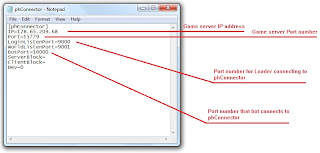
[phConnector]
IP= HERE IS YOUR SERVER IP
Port=YOUR GAME PORT (It is written in edxLoader, under Step 2 section)
LoginListenPort=9000 (same as port in Redirect Gateway Server in Loader)
WorldListenPort=9001
BotPort=16000 (Same as bot_port in settings.ini file)
Make sure, that you set correct IP address of you vsro private server IP!!!
If you didn't add the IP address, or IP is wrong, the game wont start, and stop, on loading screen! Also in case if server will change IP, you should update it!
------------------------------------------------- How to get IP of your server! -------------------------------------------------
In edxLoader, you should see Host like this: "server.playsro.com" or another address!
Use of the suggested methods, to get the IP number, that you will enter in phConnector!
Method 1:
In windows: Start>cmd
In console: ping "Host name from the edx loader"
Example:
ping server.playsro.com
Result should come like this:
Pinging server.playsro.com [128.65.209.68] with 32 bytes of data:
And here is your IP: 128.65.209.68
This works with every address. Even with no-ip hosts.
Method 2:
Use THIS page to get IP address!
Method 3:
Use mbot, to figure out your server IP: >>> mbot for vsro cracked <<<
If everything is set right, phConnector should look like this after you log in!
3. Start the program, it should give you message: Connected to phConnector...
When its all good and you are ready to use the program!:)
All these programs will work only on VSRO servers.
In case if you still failing to run the program, try to update your .NET Framework and Microsoft Visual C++ also run programs As Administrator.
For people, that have DLL error, while starting NEW phConnector. Here is link how to fix it! >> FIX <<
Follow Using the zip file (for advanced users) Installation guide!!!
.NET Framework
Microsoft Visual C++ x86 (Windows OS 32bits)
Microsoft Visual C++ x64 (Windows OS 64bits)
If you want to use the program at the same time with different chars, do this:
Make new copy of files in separated folder!
in that new folder change:
in phConnector.ini
LoginListenPort=9000 <<< New port, like 8000 or so
WorldListenPort=9001 <<< New port, like 8001 or so
BotPort=16000 <<< new bot port, like 15000 or so
in edxLoader:
Redirect Gateway Server port: 8000 (same as LoginListenPort)
in settings.ini
[other]
bot_port=15000 (same as BotPort in phConnector.in)
When, from new folder start new phConnector.
Make sure Multiclient in edxLoader is selected.
You should get open new sro_client and have new account ready to fuse.
Start new copy of the program, that has new parameters.
For questions and problems, that are related with connecting the programs, leave comment here!
Happy fusing!
HardGroove


i need help !
ReplyDeleteI'm having problems with asf, do the whole procedure of the tutorial and he says that not even they see the stones being in inventory. the video shows version 2.0 and I have version 2.2 and new
this asf 2.2 thing is probably doing something which i think it is.right after i downloaded this asf2.2 tool my internet connection dont work anymore it says my internet is succesfully connected but when i go to silkroad start up it dont let me even when i go to sites it says DNS_PROBE_FINISHED_NO_INTERNET,iam getting really pissed of and iam rdy to report this site so reply to me! please! or u can add me on facebook ( http://www.facebook.com/taying.yang.52 )
ReplyDeletehi taying yang,
DeleteI never hear such issue before. I am assure it has nothing to do with ASF or any other programs you can find in here. No one else had such issue either.
Did you downloaded asf from this page only? Does your internet works w/o running the program? Is it same happening with other tools? Since all of them have same principle connecting to the game. Do you use my provided loader and connector?
Try to search for your problem in google. Here is similar thing with a fix.
https://www.youtube.com/watch?v=WyfSfmETM5g
Best regards,
HardGroove
Hi Hard Groove iam sry but i already tried this and it dont work and im sry for being harsh on u
Deletedo u have anything else that could possibly help me out?
Deleteif u do please reply to me please! thank you i appreciate it.
i forgot 1 thing its my computer not my laptop btw
ReplyDeletehi i need help in exg loder he dont read Sro clint and give me error cant opan it plz help fast ^^
ReplyDeleteThis comment has been removed by the author.
ReplyDeleteplz help me fast ** need too much
DeleteI need Help with MSVCP100D.dll i download it and install and doesnt work Help ME PLS!
ReplyDeleteDear HardGroove,
ReplyDeleteWould it be possible that you updating the tool for D16 stone ? Cause I'm playing on a 140 CAP and there's d16 stones.
Would be great if you may add this :).
Thx
How To Open 2 acc :( ?
ReplyDeleteI need some help please,
ReplyDeletei can not use the tool on creddy pvpz because the Edx loader shows this host name : login2.creddyonline.net , i try to ping it but cmd show me this :
Ping request could not find host login2.creddyonline.net. Please check the name
and try again.
any help please ?
it doesnt find my weapon :( why ?
ReplyDeleteit doesnt find my weapon :( why ?
ReplyDeletewhy can't it find my item !! i did all above but nothing happenned else ...
ReplyDeleteplease answer me ..
Thanks :)
I get an error edxSilkroadDll5.dll was not able to be loaded successfully . What to do?
ReplyDeleteasd
ReplyDeleteWhen I do things this way, I dont see my server in SRO Login page??
ReplyDelete